...
"user_parameters": {
"runtime_filters": [],
"parameters" : [],
"runtime_sorts": []
}
ABAC via tokens (pre-10.4.0.cl)
This article describes the best practices to implement Row-level security (RLS) using Attribute-Based Access Control (ABAC) in a pre-10.4.0.cl environment. If your ThoughtSpot instance is on 10.4.0.cl or later, please refer to the GA documentation.
|
Important
|
As this feature directly impacts data security, it’s disabled by default on ThoughtSpot instances. With the GA rollout, ThoughtSpot recommends switching your workflow to the |
Overview🔗
In ABAC implementation, security entitlements are sent in as lists of attributes with the token at session creation time via the authentication service.
Administrators can set the following attributes for a user via the authentication token, along with the existing capability to assign ThoughtSpot groups:
-
Runtime filters
Can filter multiple values of any data type. Binds to any Column in any Data Source with a matching Column Name (ThoughtSpot property, not underlying database table column name). -
Parameters
Binds a single value to any Parameter in any Worksheet by Parameter Name and Type match. Parameters can be used in worksheet formulas and then as worksheet filters. -
Runtime sorts
Overrides to sort order within columns.
|
Important
|
The runtime filters require passing the exact ThoughtSpot Worksheet or Model column name or will not apply to the data set. You must coordinate between the team that maintains the worksheets and the team that builds the token request service if any changes will be made to a worksheet, or the filters will no longer be applied. For the same reasons, end users of an embedded app cannot have edit access to any worksheet using ABAC RLS via tokens. |
The request for a token with ABAC details can persist the set of filters and Parameter values to the user’s user_parameters property, after which all sessions and scheduled reports will use the persisted values.
Token request🔗
The ABAC message to ThoughtSpot is encoded in JSON Web Token (JWT) format, using the existing ThoughtSpot V2.0 REST API access tokens, which are OAuth JWT tokens.
The token can be used as a bearer token for cookieless Trusted Auth or REST API access, or as a sign-in token to create a ThoughtSpot session, in which case the ABAC user parameters should be persisted.
|
Note
|
ThoughtSpot compresses the size of JWT token by default to ensure that larger payloads, for instance, more complex filtering conditions can be passed via JWT. ThoughtSpot recommends leaving that compression on to ensure all JWT tokens can get properly interpreted by the application regardless of their size, and to obfuscate the values passed in the JWT payload. However, if you want to decode the JWT token and decode the values of the token (at the expense of compression), contact ThoughtSpot Support. |
Request format🔗
The ABAC request is sent using the user_parameters key of the V2.0 Full Access Token request.
There are three potential keys within user_parameters, each taking an array of objects:
The format for the objects in each section follows the equivalent formats in the Visual Embed SDK for runtime filters, runtime parameters, or runtime sorts.
There is a persist key to be added on each object that takes a boolean true or false. This determines if the values are persisted at the user level beyond just the token itself, for features such as alerts and subscriptions that run outside a user’s session.
The following is a user_parameters section that would be part of the JSON request of the V2.0 Full Access Token request:
"user_parameters": {
"runtime_filters": [
{
"column_name": "Region",
"operator": "IN",
"values": ["West", "Southwest"],
"persist": false
},
{
"column_name": "Product Type",
"operator": "IN",
"values": ["Shirts", "Swimwear"],
"persist": true
}
],
"parameters": [
{
"name": "Secured",
"values": ["rxzricmwfe87q7bh7jyg"],
"persist": true
}
]
}Apply to specific objects🔗
By default, any specified filter or parameter will bind to any content with an exact match for the column or parameter name.
You can choose the filter or parameter to apply only to specific ThoughtSpot objects by including an objects section with the following format:
"runtime_filters": [
{
"column_name": "Region",
"operator": "IN",
"values": ["West", "Southwest"],
"persist": false
"objects": [
{
// example of the format
"type": "{OBJECT_TYPE}",
"identifier": "{id or name of the object}"
},
{
"type":"LOGICAL_TABLE",
"identifier": "9bd202f5-d431-44bf-9a07-b4f7be372125"
}
]
]Token-based override vs. persisting values🔗
When persist: false is chosen for an ABAC attribute, it only acts as an override, with the values tied only to the specific token.
You can treat the REST API token request with any values where persist: true as "update user_parameters" API endpoint, even if you don’t use the token in the response.
Filters and parameters must be persisted for them to apply when using cookie-based trusted authentication or scheduled reports.
| persist | authentication type | behavior |
|---|---|---|
| Cookieless Trusted Auth | Token values override user’s values, without updating user_parameters |
| Cookieless Trusted Auth | Token values override, but user_parameters is also updated by token request |
| Cookie-based Trusted Auth | Token request updates user_parameters, token is used by SDK to start a session |
| Discard token after request | Token request updates user_parameters |
Remember, the successful request for a token updates the stored user_parameters property of the user, rather than the first use of the token.
Persisting values opens up use cases for ABAC outside of the cookieless Trusted Authentication pattern: even if users authenticate via SAML, OIDC, or go directly into ThoughtSpot via username and password, an administrator can make a token request with persist: true to set their stored user_parameters.
Remove persisted values🔗
The syntax to fully remove persisted elements in a user’s user_parameters property is to pass an empty array for the category.
A request with an empty array affects persisted values despite there being no persist key within the request.
The following would clear all persisted values of any type:
"user_parameters": {
"runtime_filters": [],
"parameters" : [],
"runtime_sorts": []
}
Implement RLS with ABAC via tokens🔗
The ABAC via tokens pattern allows for setting arbitrary filters and overriding the values of existing worksheet parameters. These two capabilities can be combined in a number of ways to create secure and unbreakable RLS.
The current standard best practice pattern for RLS using ABAC via tokens is:
-
Use parameters for any single-value items, with formulas and filters at the worksheet layer to create the desired filtering clauses on every query
-
Use runtime filters to define any multi-value filter conditions on columns (parameters are single-valued)
-
If using runtime filters, pass a shared secret to the worksheet as a 'check parameter'. This parameter will be used in a formula/filter combination at the Worksheet level to block unrestricted data access when no filters are set via the token
-
Edit the Worksheet TML, then add
is_hidden: trueto any parameter that will be set via token
The ability to set the parameter to is_hidden: true allows the flexibility to use as many parameters as desired for any type of formula to be used as a worksheet filter.
Show all🔗
The way to set a runtime filter to show all values is to not send in any runtime filter at all for that column.
Without additional information, it’s impossible to know if the lack of a runtime filter is intentional to indicate a show all values condition or if something went wrong—a malformed ABAC token or the user entered into ThoughtSpot without a token at all.
Check parameter and shared key🔗
To make sure that no data shows when a properly-built token is not used to start the user session, you need to send a "check parameter" when using runtime filters.
The shared secret is a string value used in both the token request service to generate each token, and within the Worksheet formula to evaluate the parameter.
If the "check parameter" value from the token does not match the value defined in the Worksheet formula (the shared secret), the formula and filter combination blocks any data from showing for the user.
Build the ABAC token request🔗
The token request service must have the following to build a token request for ABAC:
-
The shared secret to go into the "check parameter"
-
Runtime filters for defining multi-value conditions on columns
-
Any additional parameters
The runtime filters must be built by:
-
Retrieving user data entitlements
-
Translating entitlements into ThoughSpot runtime filters
Retrieve entitlements🔗
The value of the ABAC pattern is that you can send different combinations of filters for different types of users.
You can retrieve the attribute names and values from any source: the embedding application’s session details, an entitlement REST API, a query to a different database, etc.
Translate entitlements into runtime filters🔗
Runtime filters match on the name property of a column as defined in ThoughtSpot, not the column’s name in the underlying database table.
The token request service MUST know the ThoughtSpot column names that will be used for each of the attributes, so you’ll need to coordinate between ThoughtSpot Worksheet designers and the token request service to make sure the matching column names and values are being sent.
|
Important
|
End users of an embedded app cannot have edit access to any worksheet using ABAC RLS via tokens. You must follow proper development and deployment practices for all your customer-facing production environments as well as the production token request service. |
As mentioned in the preceding section, the format for runtime filters within the token match with runtime filters in the Visual Embed SDK. In general, RLS entitlements are lists of values using the IN operator, but you can pass in filters on numeric and time columns using the full set of operators.
All values are passed into the token as arrays of strings, even if the column is a numeric, boolean, or date type in ThoughtSpot and the database. The column data type will be respected in the query issued to the database.
For example, let’s assume three attributes that are needed to filter down a user on a multi-tenanted database: Customer ID, Region, and Product Type.
The following is what the token request would look like if restricting on all three attributes:
"runtime_filters": [
{
"column_name" : "Customer ID",
"operator": "EQ",
"values": ["492810"],
"persist" : true
},
{
"column_name": "Region",
"operator": "IN",
"values": ["West", "Southwest"],
"persist": true
},
{
"column_name": "Product Type",
"operator": "IN",
"values": ["Shirts", "Swimwear"],
"persist": true
}
]A user might be entitled to all access on any given column (you might drop some levels of a hierarchy if you include more granular columns to filter on for that user).
|
Important
|
The process for translating the entitlements request into ThoughtSpot runtime filters must drop the filter definition entirely to represent all access. |
The following is a request where a different user can see all Region, but still has restrictions on Customer ID and Product Type:
"runtime_filters": [
{
"column_name" : "Customer ID",
"operator": "EQ",
"values": ["492810"],
"persist" : true
},
{
"column_name": "Product Type",
"operator": "IN",
"values": ["Shirts", "Swimwear"],
"persist": true
}
]
Because the runtime_filters section is entirely within the control of the token request service, you have full flexibility to generate any set of filters for any type of user within the token.
Set the 'check parameter' to the shared secret🔗
The shared secret is just a long string value that cannot be easily guessed or determined programmatically. You can generate these values randomly and the end user will never see it, only the Worksheet editor if they look at the formula.
Information about how to set up the appropriate set of Worksheet parameters, formulas, and filters for the 'check parameter' to provide security is provided in the following sections.
All that is required within the token request service is that the same shared secret defined within the Worksheet formula is being sent with the appropriate 'check parameter' name.
If the parameter is named Secured and the shared secret value is rxzricmwfe87q7bh7jyg, then the parameters section of the token request will look like the following snippet:
"parameters": [
{
"name": "Secured",
"values": ["rxzricmwfe87q7bh7jyg"],
"persist": true
}
]Use Parameters to filter a Worksheet🔗
The basic pattern for using a Parameter to filter a Worksheet includes these steps:
-
Create Parameters in Worksheet
-
Make formula that evaluates the Parameter’s default value and the expected values from the token
-
Make Worksheet filter based on the formula, set to true.
Parameters are defined at the Worksheet level within ThoughtSpot. Parameters have a data type and a default value set by the Worksheet author.
To use a Parameter, you’ll make a formula on the Worksheet.
Worksheet filters can reference Worksheet formulas once they have been created, which creates the security layer out of the result of the formula.
All of these Worksheet-level features are set by clicking Edit on the Worksheet, then expanding the menu on the left sidebar:
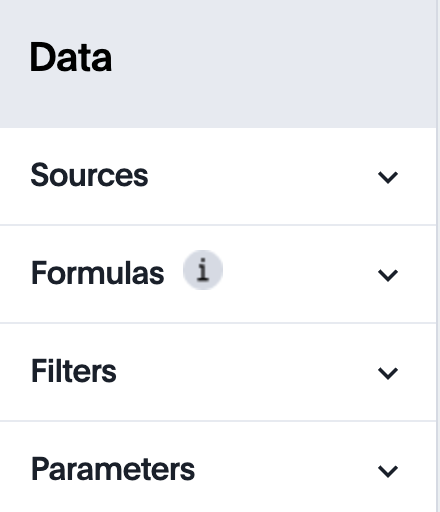
Define the check parameter🔗
The simplest 'check parameter' pattern is a shared key string that is stored in both the token request service and the Worksheet formula used for the Worksheet filter.
Parameters are always visible in the UI, even though a parameter set via a token can never be overridden by any action in the UI or using the Visual Embed SDK.
Thus the 'check parameter' and its default value should be named something that looks pleasant to end users. For example, if the parameter name is "Secured", you can set the default value to "✔️" or "true" or "yes" (any Unicode value is allowed, including emojis):
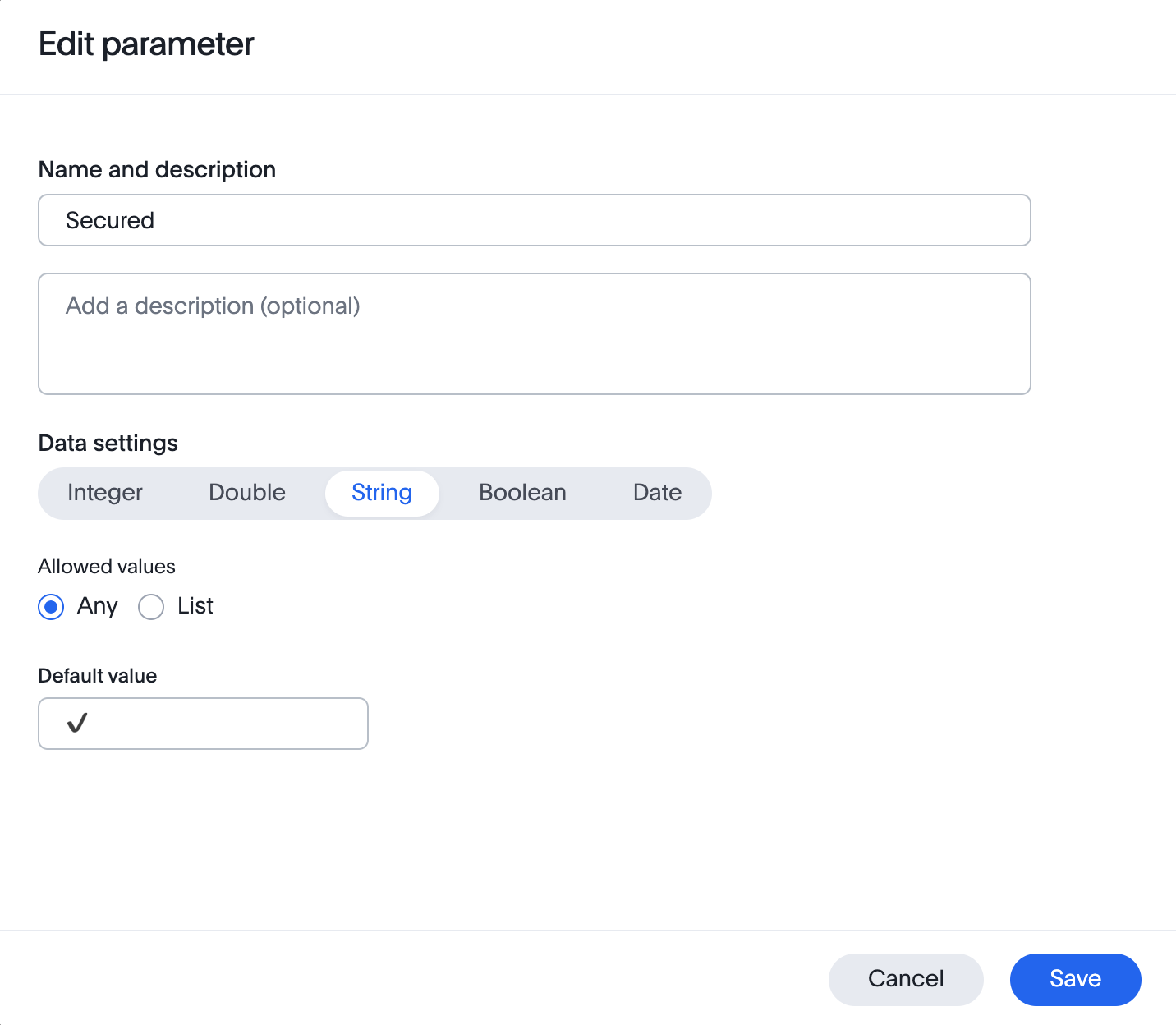
This will display on Liveboards and Answers as shown here:
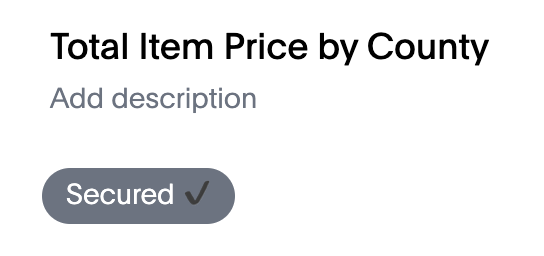
Create the Worksheet security formula🔗
A Parameter doesn’t do anything on its own. You need a formula to evaluate the Parameter’s value.
Any security formula to be used on a worksheet should result in a boolean true or false, and then the worksheet filter will be set to only return data when the formula returns true.
Logic for groups to see all data
In any security formula you build, you may want a clause that gives access to all data to certain groups.
You can chain together any number of if…then…else clauses within a formula, including using the ts_groups or ts_username values, to build out your preferred logic:
if ( 'data developers' in ts_groups ) then true else if ( parameter_name = field_name ) then true else false
Check parameter formulas
The simplest formula for a 'check parameter' with shared key looks as follows:
if ( check_parameter_name = 'shared-key-value') then true else false
For example, if the 'check parameter' is called Secured, and the secret key value is a long-encoded string like rxzricmwfe87q7bh7jyg, the Worksheet formula will be as shown in the following figure. Note that the Parameter name is always lower-cased in formulas:
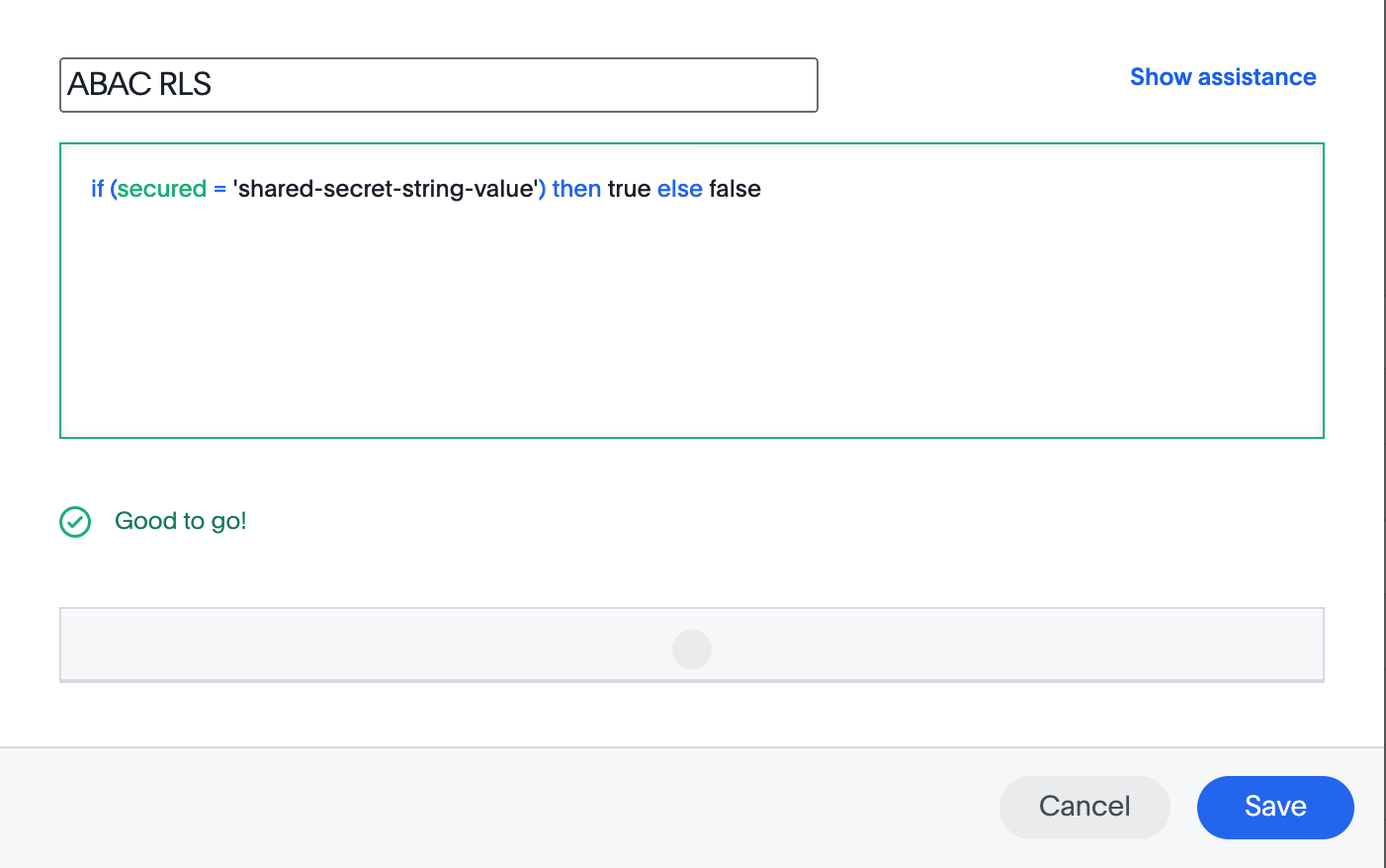
Formulas comparing a parameter to a column
Parameters can be used in a formula to directly match a value in a column, or any other type of function you’d like to use:
if ( parameter_name = field_name ) then true else false
Use Parameters with pass-through functions
ThoughtSpot SQL Pass-through functions allow you to send arbitrary SQL to the data source, while passing in values to substitute from ThoughtSpot.
The basic form of the SQL Pass-through function is:
sql_passthrough_function("<sql_statement>", <ThoughtSpot variable 1>, <ThoughtSpot variable 2>,…)
The list of variables after are substituted into the SQL statement using curly braces in the order listed, starting at 0:
sql_bool_op ( "tableName.columnName IN ({0}, {1})" , parameterName0, parameterName1)
If you are referencing a field NOT in ThoughtSpot, perhaps a column that is not part of the JOINed data model or of a complex data type ThoughtSpot does not natively recognize, you need to qualify the column with tableName.columnName syntax in your query, so that the SQL is not ambiguous if a similar column name exists on multiple tables.
If you do not get all your data types correct, the ThoughtSpot-generated query will cause errors at the data warehouse level, which you will see in ThoughtSpot.
Set a Worksheet filter on the Worksheet security formula🔗
The last step is to set a Worksheet filter on the formula you just created to evaluate the 'check parameter'.
The last step is to set a Worksheet filter on the formula you just created to evaluate the 'check parameter'.
-
Click the Add new icon (+) next to Filters.
-
Click the formula you created (at the end of the list) in the Filter dialog.
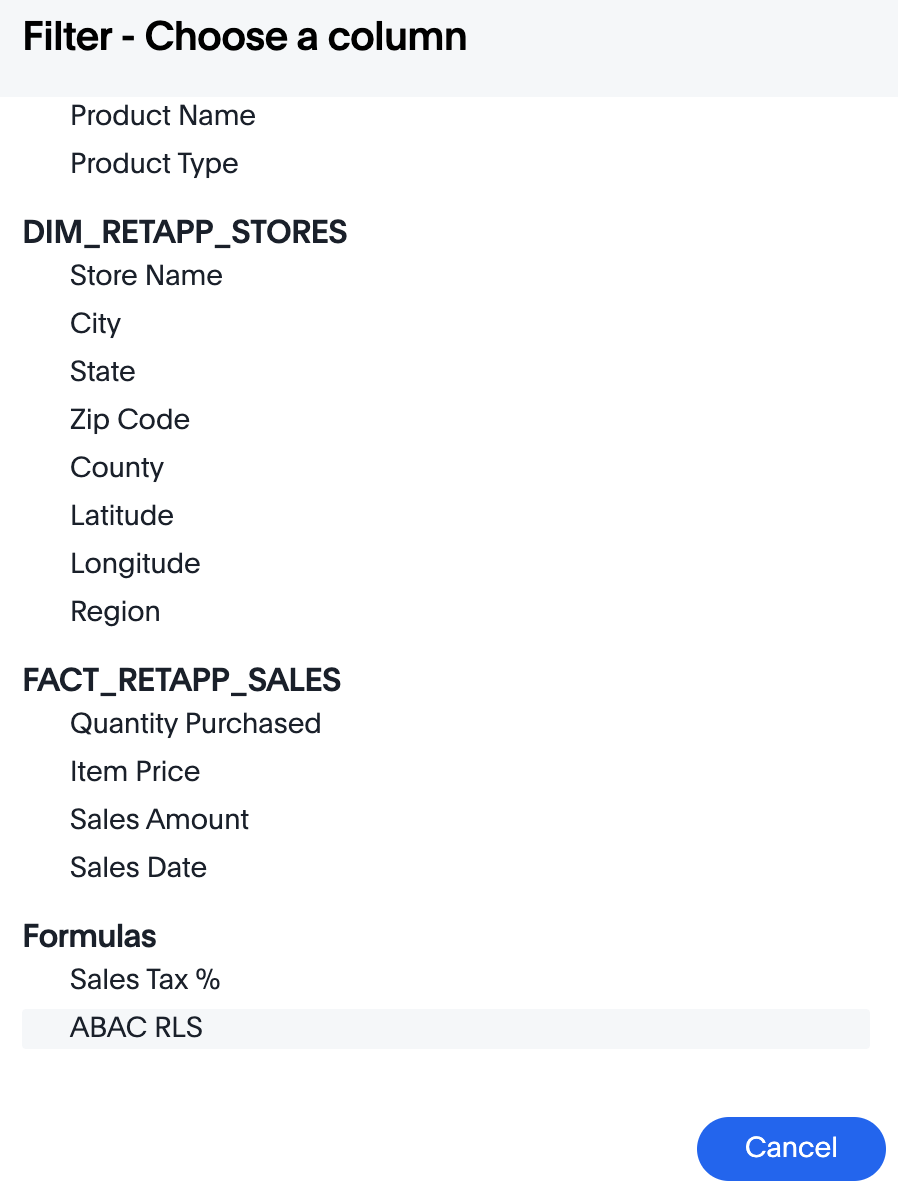
-
Click Add values in bulk.
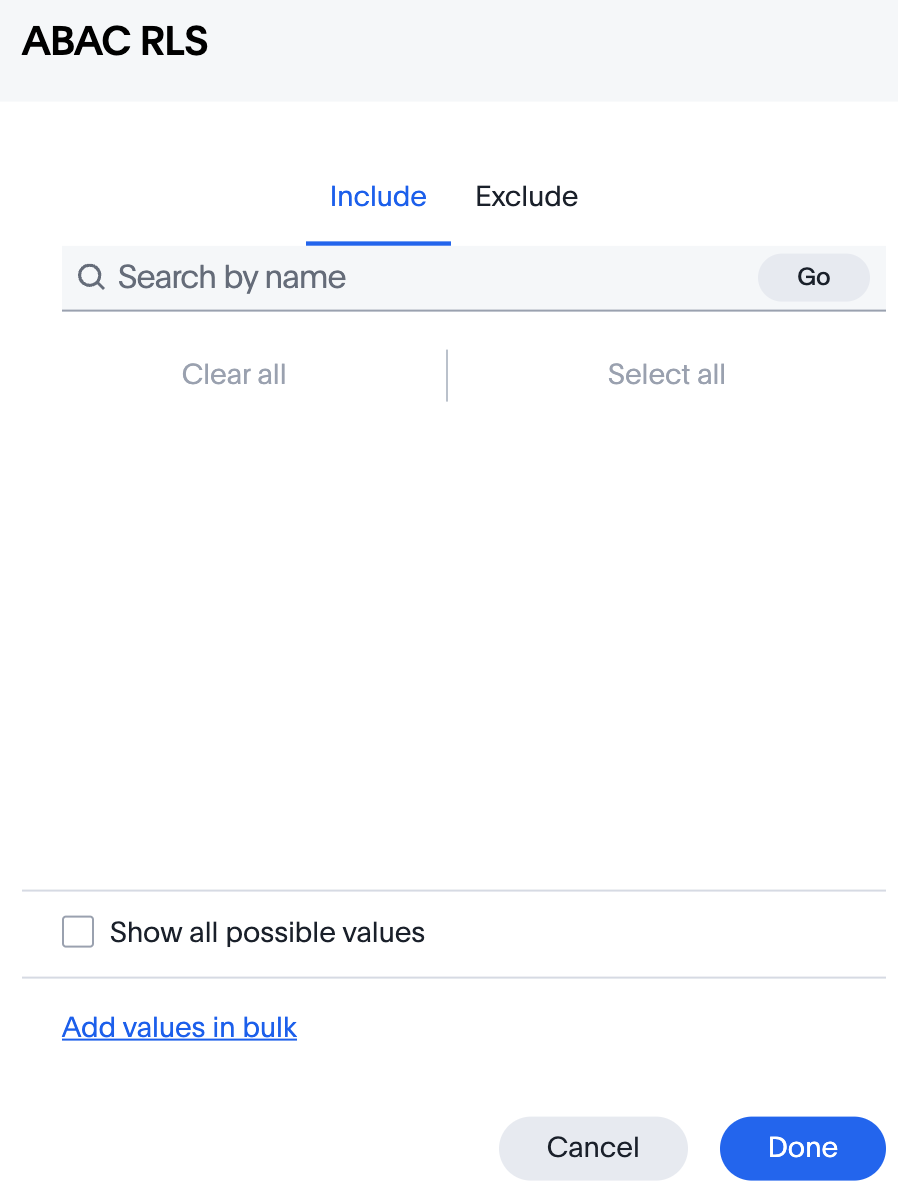
-
Type in the value true in the bulk dialog box, and then click Done.
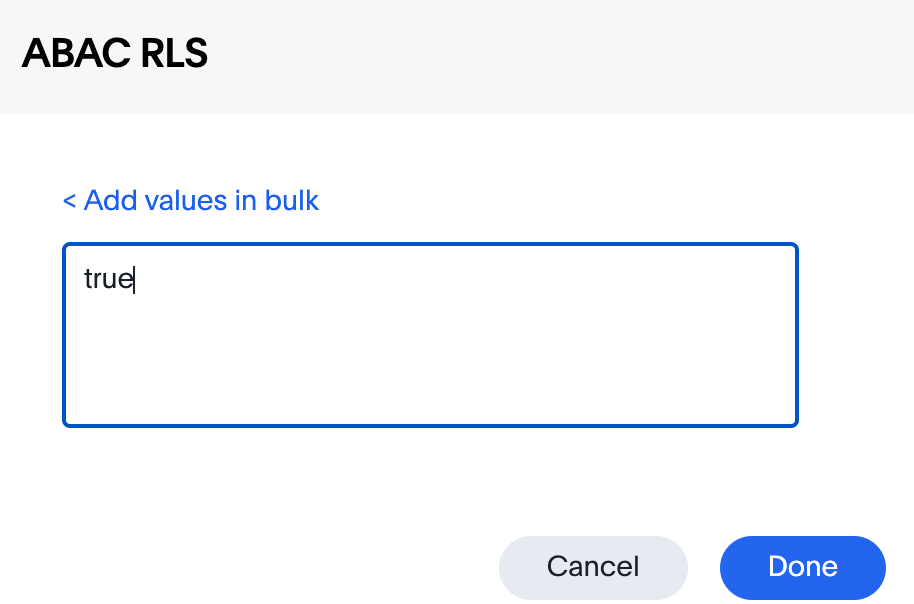
-
Click Done on the Filter dialog.
You should see it listed on the Edit Worksheet page: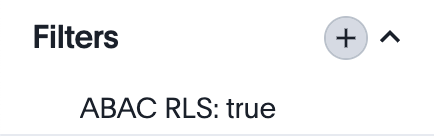
Now the 'check parameter' will be evaluated all the time, blocking all data unless the appropriate value is passed in via ABAC token.
The last step is to set a Worksheet filter on the formula you just created to evaluate the 'check parameter'.
-
Click the Add new icon (+) next to Filters.
-
Click the formula you created (at the end of the list) in the Filter dialog.
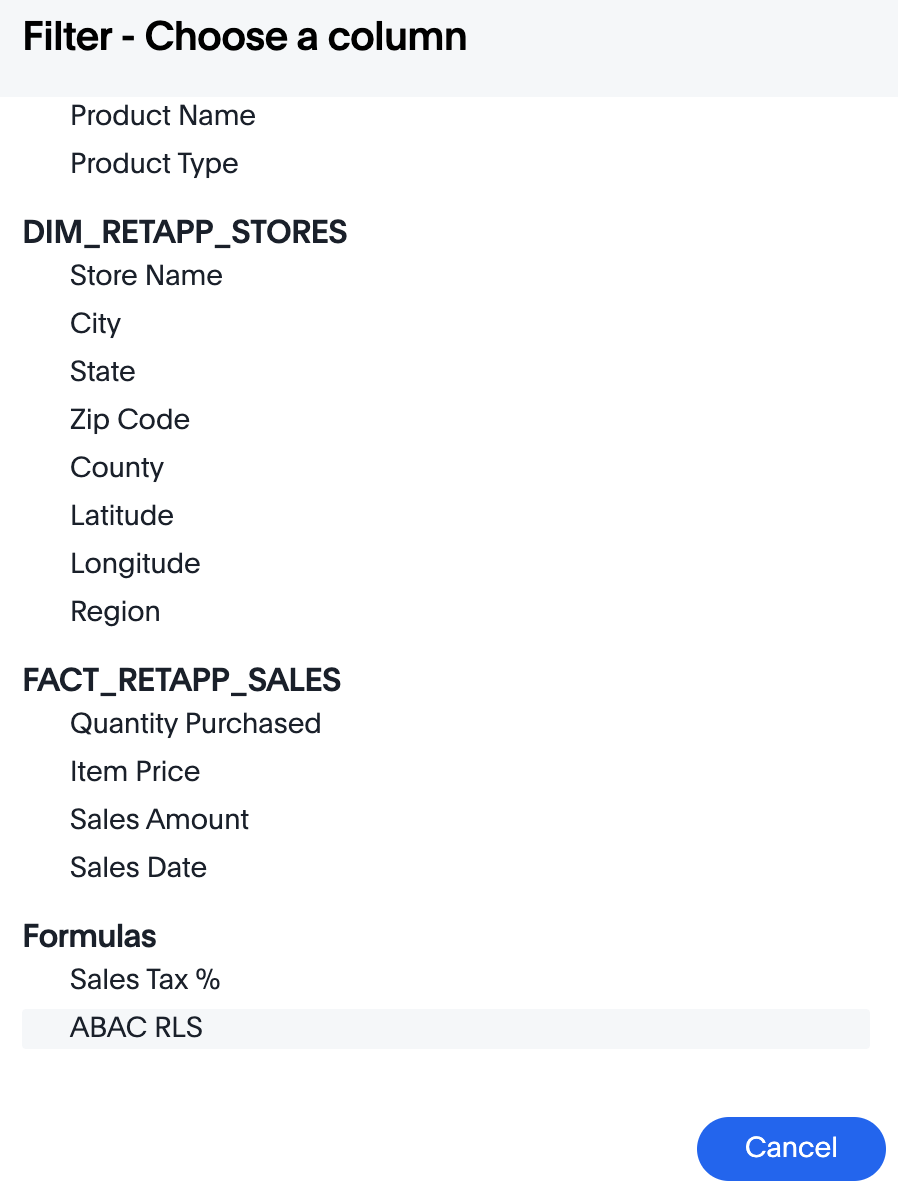
-
Click Add values in bulk.
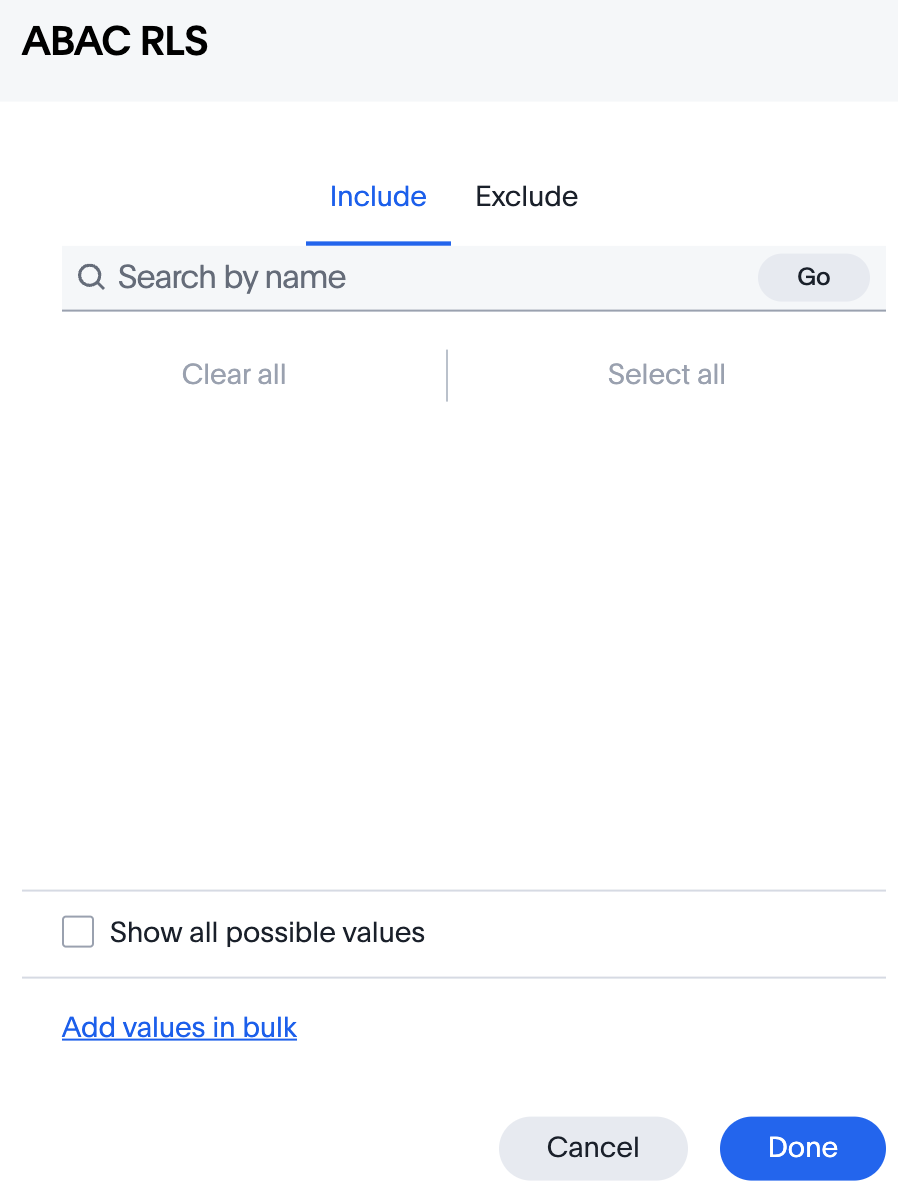
-
Type in the value true in the bulk dialog box, and then click Done.
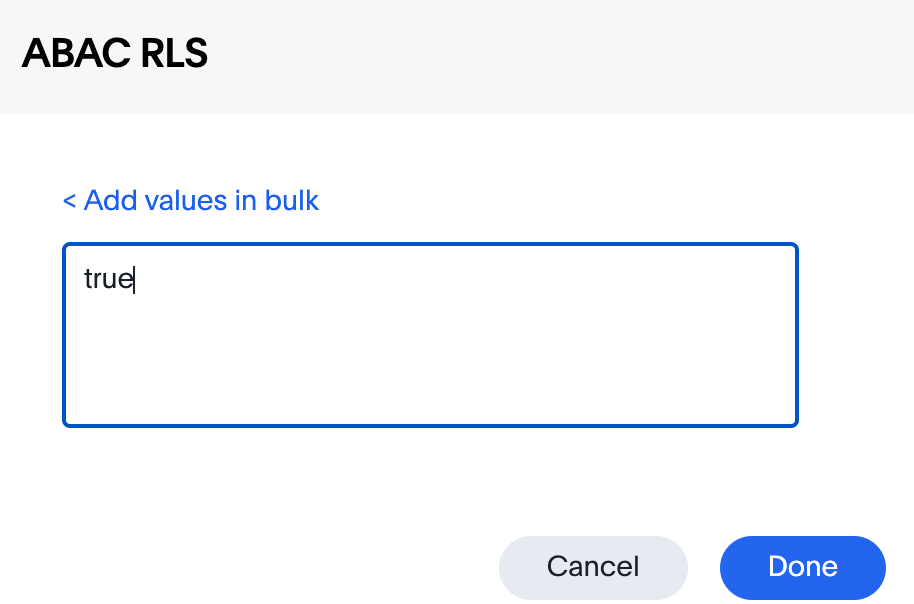
-
Click Done on the Filter dialog.
You should see it listed on the Edit Worksheet page: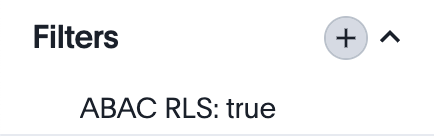
Indexing🔗
Several features within ThoughtSpot, such as autocompletion in Search on values within columns or the suggestions in Explore, use ThoughtSpot indexing.
Due to the runtime nature of ABAC via tokens, ThoughtSpot indexing will not be restricted by the values supplied in a token.
You must turn off indexing for any field that needs to be restricted by RLS when using ABAC via tokens for RLS.
Known limitations🔗
-
Schedules created with JWT using ABAC will not follow the same security rules as schedules created with standard RLS set up in ThoughtSpot.
Schedules created by users in a session secured via RLS using ABAC currently do not follow any data security rules, that is, all data will be shown in schedules. ThoughtSpot recommends removing the ability to create schedules for your end users. The improvements in the upcoming versions include:-
The security rules applied to the schedule will be those of the schedule creator
-
Using
persist:truein the JWT for security rules will ensure that the schedule is run using the filter rules persisted on the user.
-
-
Runtime filter conditions must match the column names in your worksheet to avoid data leakage.
The
runtime_filtersmust include the exact ThoughtSpot worksheet column name, or they will not apply to the data set. If a worksheet is changed, you must coordinate between the team that maintains it and the team that builds the token request service, or the filters will no longer be applied. For the same reasons, the end users of an embedded app cannot have edit access to any worksheet using ABAC RLS via tokens.Currently, the ABAC via tokens method requires using trusted authentication and using Worksheets as data sources for Liveboards and Answers, rather than individual Table objects. You can pass in runtime filters and Parameters for a user via their login token. Both features work like the runtime filters and Parameters available within the Visual Embed SDK, but values set via token cannot be overridden by any user action within the ThoughtSpot UI.