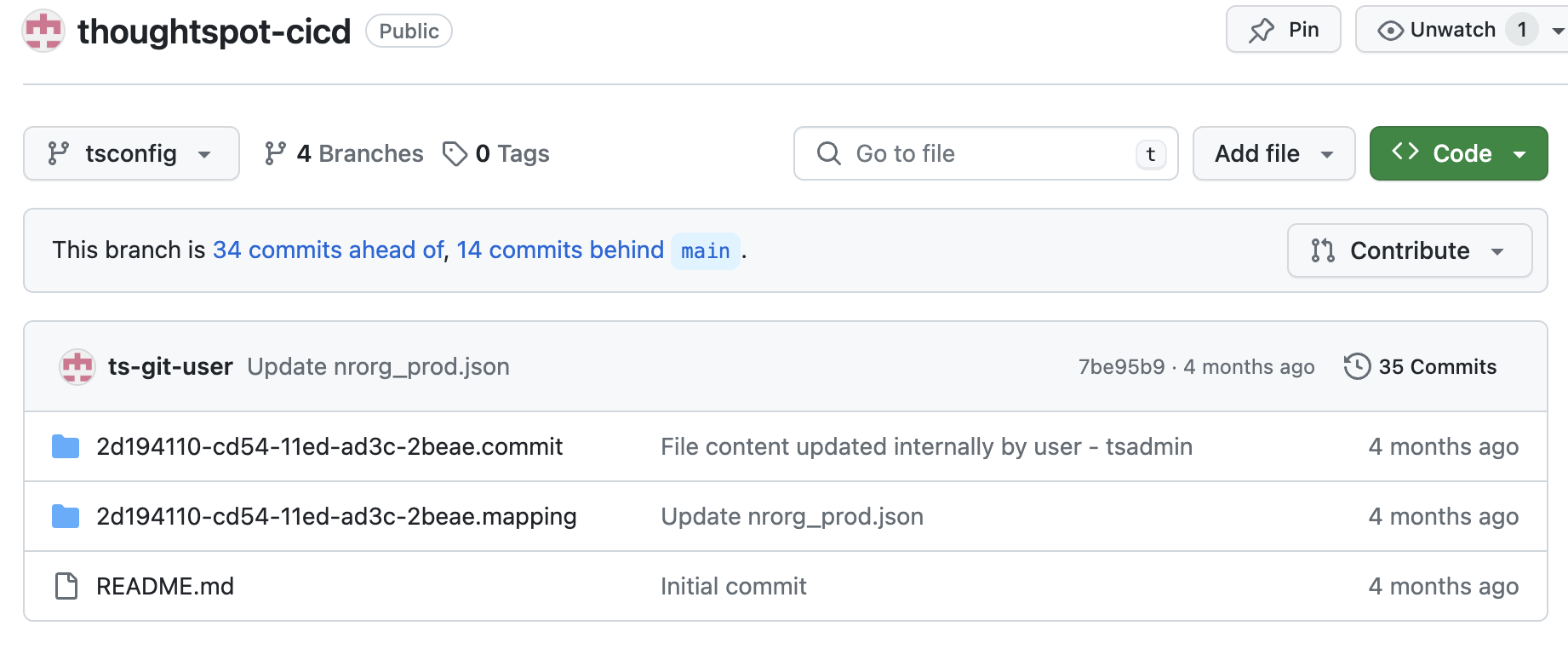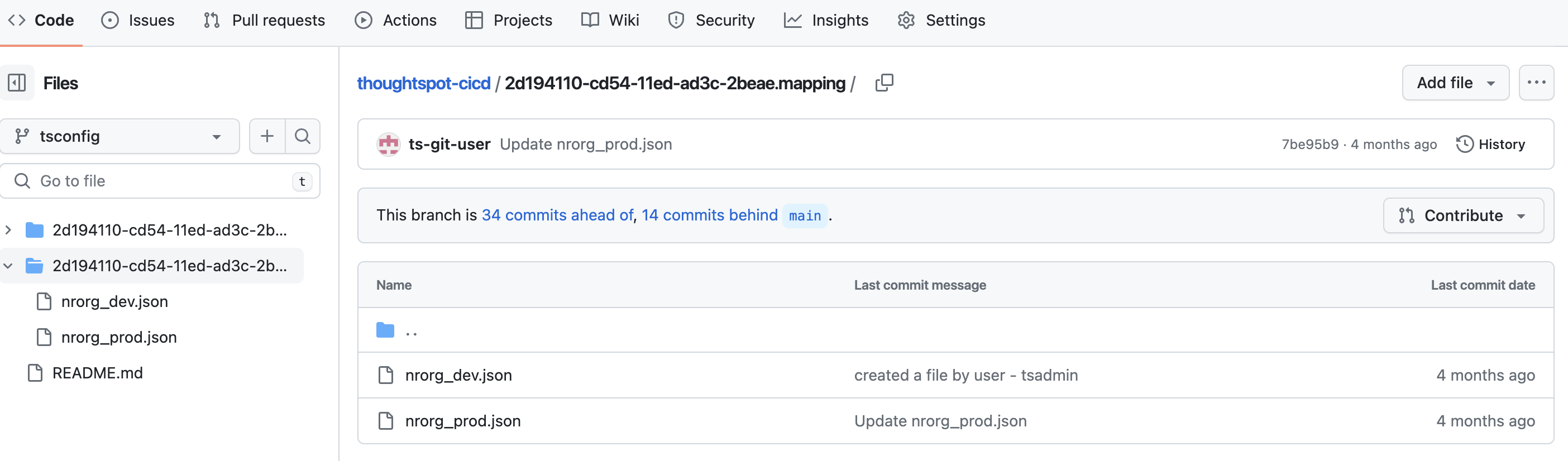Symptom:
On exporting and reimporting TML in YAML format in the REST API v2 Playground, the following error message is returned:
Invalid YAML/JSON syntax in file.
Conditions:
This issue occurs because when reimporting TML invalid characters are added to the TML YAML content in the Playground resulting in an invalid syntax error.
Workaround:
See YAML reimport in the REST API v2 Playground.