Set the position of a custom action
ThoughtSpot lets you add custom actions globally to all your visualizations. When creating a custom action, developers can set the action as Global or Local. By default, the global custom actions are placed in the More menu ![]() . The local custom actions are not placed anywhere in the UI until they are assigned to a Model, Liveboard visualization, or saved Answer.
. The local custom actions are not placed anywhere in the UI until they are assigned to a Model, Liveboard visualization, or saved Answer.
You can place a custom action as a primary button, in the More ![]() menu, or the context menu that appears when a user right-clicks on an Answer or Liveboard visualization. For example, if you want to send only a single row of data instead of the entire data set obtained from a visualization, you can place the custom action in the contextual menu.
menu, or the context menu that appears when a user right-clicks on an Answer or Liveboard visualization. For example, if you want to send only a single row of data instead of the entire data set obtained from a visualization, you can place the custom action in the contextual menu.
You can change the default position of a custom action in the Custom actions panel.
-
Navigate to a Liveboard visualization or a saved Answer, or create a chart or table from a new search and click Save.
-
Click the Custom actions icon
 .
.A list of custom actions available for your instance is displayed.
-
Click the action you want to modify and then click the edit icon.
-
Select one of the following options:
-
Primary
Sets the custom action as a primary menu action.
NoteThoughtSpot allows only one primary action on a visualization page. If you already have a primary action, you can select another option or override your current primary action setting.
-
Menu
Adds the custom action to the More menu
 . By default, the Global custom actions are placed as menu actions in the More menu
. By default, the Global custom actions are placed as menu actions in the More menu  .
. -
Context menu
Adds the custom action to the contextual menu that appears when a user right-clicks on a visualization. This option is available for only URL and callback custom actions.
-
-
Preview the position of the custom action.
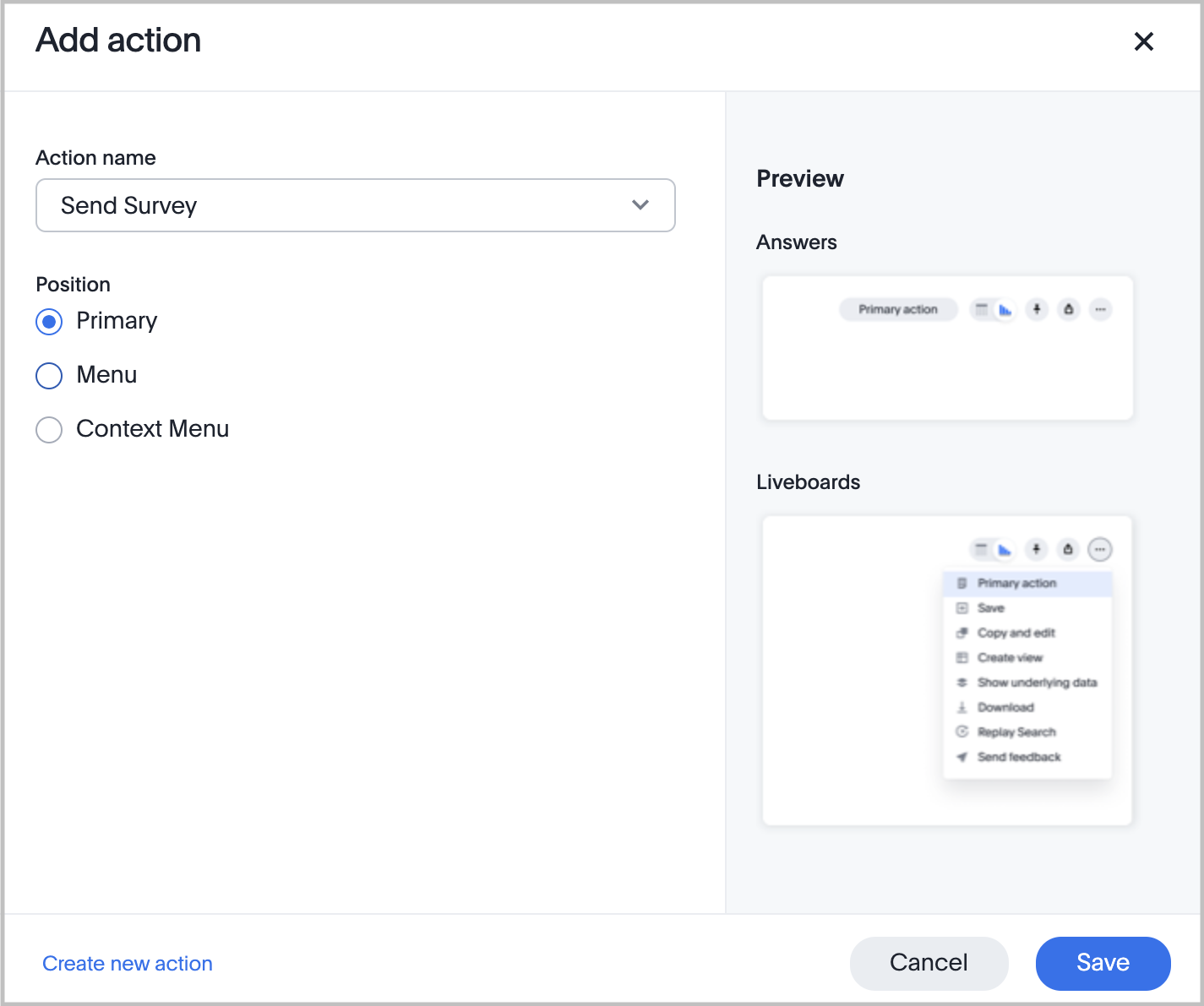
-
Click Save.